This article is the part of the series related to mastering DP-500 certification exam: Designing and Implementing Enterprise-Scale Analytics Solutions Using Microsoft Azure and Microsoft Power BI
Table of contents
Power BI is an awesome tool! There is no discussion about that. Finally, it’s been recognized as an industry leader by Gartner for a few years in a row. However, when it comes to Power BI development, there are certain features and capabailities missing from the Power BI Desktop, as a main tool for authoring Power BI reports. Or, in some cases, features are there, but you must have thought: “There has to be a more convenient way to do this”:)
Luckily, one of the biggest advantages of Power BI, because of its popularity and wide adoption, is a broad community and a sheer amount of contributors that work on extending the built-in features of Power BI Desktop.
So, in a nutshell, external tools are (mostly) free tools that provide additional capabilities and/or ease the development process in the Power BI ecosystem!
Since they are developed by third-party contributors, external tools come with one serious limitation: they are not officially supported by Microsoft. However, that doesn’t (or shouldn’t) minimize their significance, especially for some common business scenarios where Power BI Desktop simply can’t acomplish the task.
External Tools Types
There is a whole range of external tools currently available, but essentially, all of them can be assigned into the following groups:
- Semantic modeling tools – DAX Studio, Tabular Editor, ALM Toolkit…
- Data analysis tools
- Custom – extend with your own scripts
- Other – these tools don’t connect to your data model, but provide a bunch of helpful tips, or ease the installation process: tools such as DAX.Guide, PowerBI.tips Business Ops, and so on.
How External Tools work…
Here is the simplified illustration of the way the external tools (ones that are accessing your Power BI data model) work:
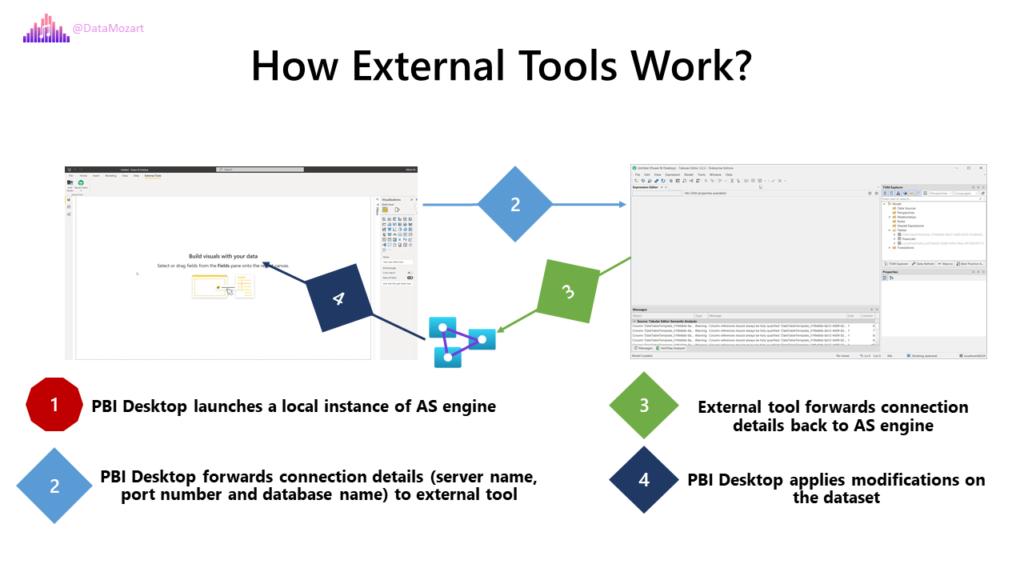
How to register External Tools with Power BI Desktop
If you’ve used external tools so far, you may have noticed that some of them, once you install them on the same machine where your Power BI Desktop resides, these tools are available directly from the Power BI Desktop’s External Tools ribbon!

For this to work, the *.pbitool.json registration file has to be stored in the Power BI Desktop installation folder, under: C:\Program Files (x86)\Common Files\Microsoft Shared\Power BI Desktop\External Tools
Some of external tools, such as DAX Studio or Tabular Editor, automatically place this registration file in the specified location, but for others, you may need to do a manual setup.
DAX Studio

DAX Studio is a very comprehensive external tool, created by Darren Gosbell. You can use DAX Studio to write DAX, perform different kind of diagnosis, obtain query plans, understand time spent within the VertiPaq Formula engine and Storage engine, troubleshoot performance, format your DAX code, and many, many more…I’ll cover DAX Studio features in more depth in one of the next articles of this series.
Tabular Editor

Tabular Editor was created by Daniel Otykier. This is definitely a “go-to” tool for data modeling (and not just data modeling) in Power BI! Not just that it supports some of the most popular features, such as creating and managing Calculation groups and setting the Object-level security, which can’t be natively performed from Power BI Desktop, Tabular Editor provides a whole range of features to speed up your day-to-day Power BI development. Same as for DAX Studio, Tabular Editor will be covered in more detail in future articles.
At this point, it’s important to distinguish between two different versions of Tabular Editor:
- Tabular Editor 2 – free version, that supports most of the required development tasks
- Tabular Editor 3 – paid version, which provides many advanced features. In my humble opinion, Tabular Editor is a well-worth investment that will pay off in the longer run, as it will save you hours (maybe even days) of Power BI development
Conclusion
External tools are a very important part of the Power BI ecosystem, as they provide additional functionalities and features, that will make your life as a Power BI developer much easier. Keep in mind that external tools are created and maintained by third-party contributors, not Microsoft itself.
Thanks for reading!
Last Updated on January 20, 2023 by Nikola



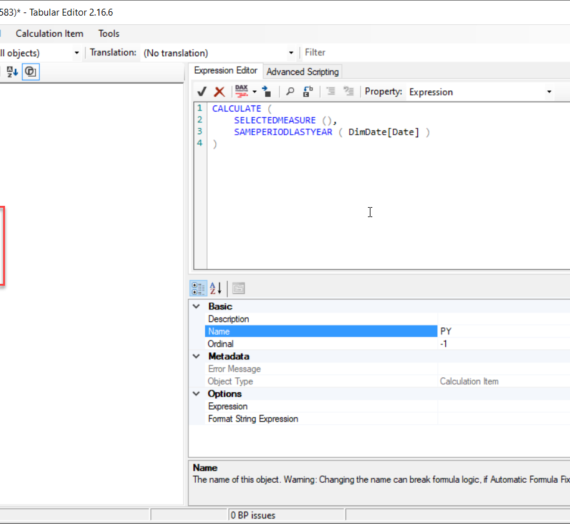
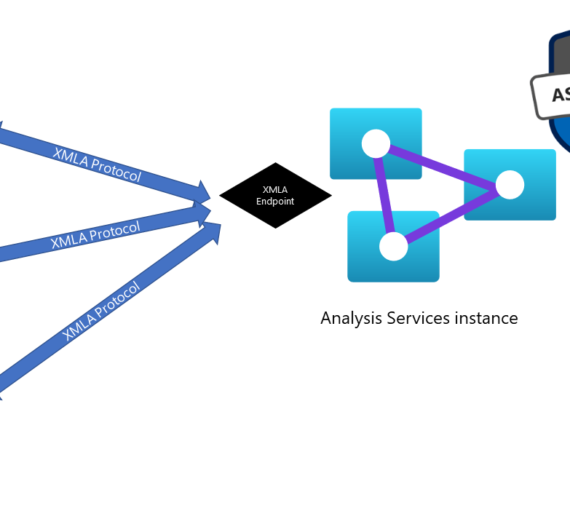
carmen
Thanks for the detailed explanation Nikola