Hidden gems! Power BI is full of them…Sometimes, you find them after thorough research, and sometimes they just appear out of nowhere.
This post won’t be long – it’s just an homage to Power BI and one of its handy features that will make your life easier in specific circumstances.
Just recently, I was working on a report that had a slicer with many distinct values. In order to illustrate the challenge, I will use (as usual) the sample Contoso database. Now, imagine that I want to check the total sales amount for the product called “Contoso Coffee Maker 5C E0900 Silver“:
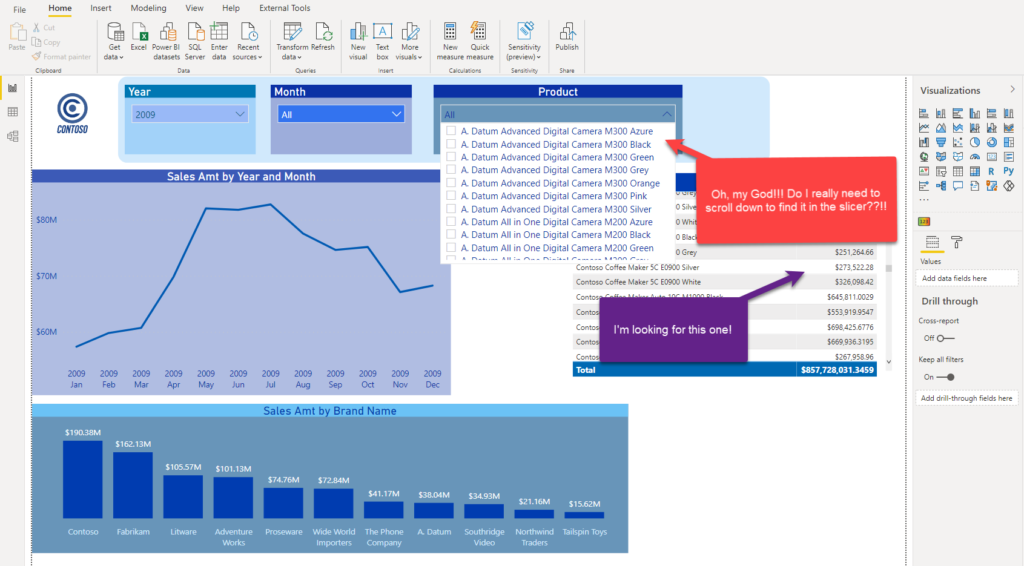
You see what I was talking about? Do I need to scroll down all the way to my desired product? It would be so tedious work to do.
Hidden gem called – Search
Of course not! There is a nice, quick, and easy solution to this challenge! Once I click on three dots in the upper right corner of the slicer, the first option I see is Search. And, if I click on it…
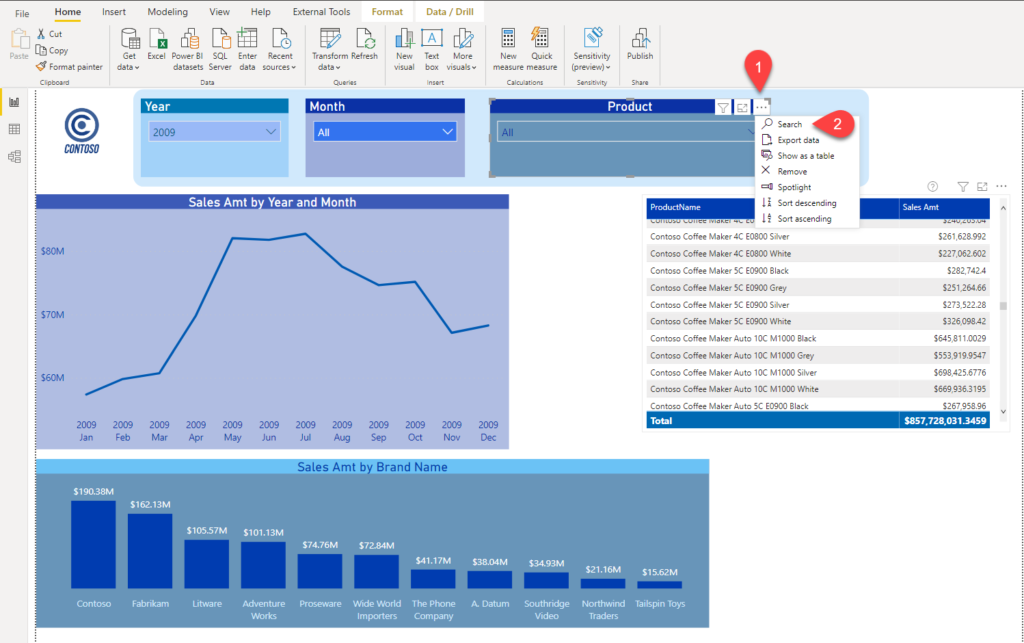
I get a nice Search bar on top of the slicer’s drop down list! I can now enter the item I’m searching for, and Power BI will narrow down the list:
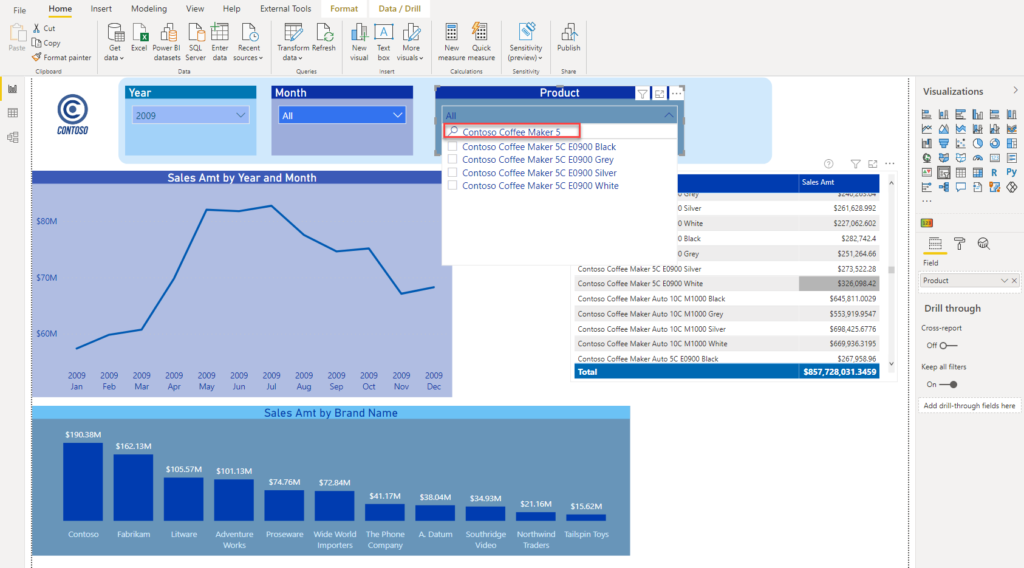
And, instead of scrolling down to find my desired product among 1000 others, I can now easily locate it between 4 of them:
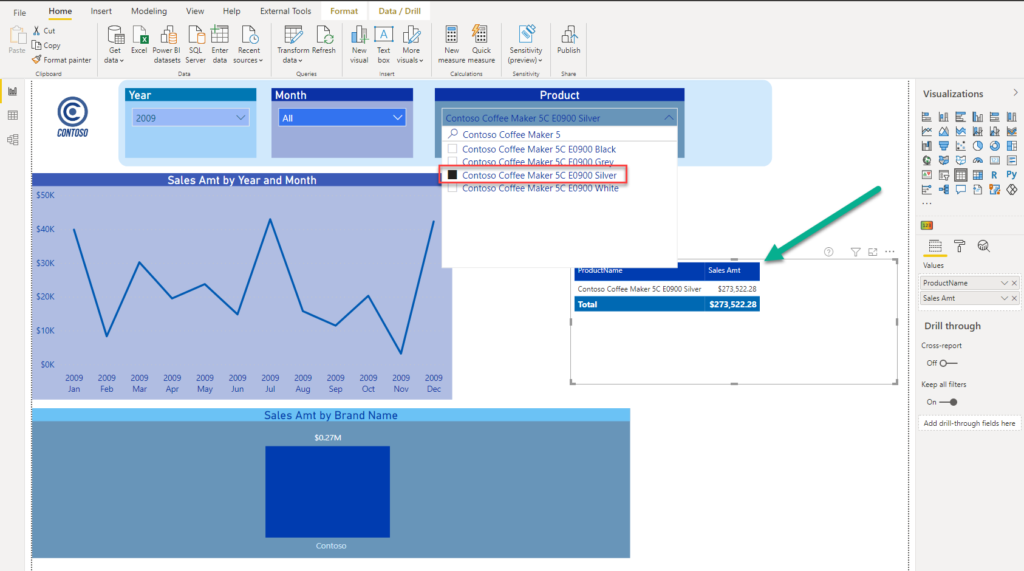
Mission accomplished – my users can now quickly search for the specific value within the slicer.
Thanks for reading!
Last Updated on February 6, 2021 by Nikola





Nico Botes
Awesome, indeed! Use it all the time… I see on your sample Report, you have a Year, and Month Slicer, each being a dropdown… I use the same, but additionally, I have a Date-Range slicer, that allows for getting to a custom date-range, or maybe specific days…
I have seen that when I use such, as your Year and Month dropdown filters…and then changing to a specific day, then going back to changing the Year or Month, only the Start-Date of the Date-Range slicer updates – I’ve checked “Edit Interactions”, so that should allow for perfect interaction between the different Date slicers…which all comes of my Date-Dimension table, with hierarchies… I’m just wondering, if it is a bug in Power BI with the slicer itself…it’s not a showstopper, but annoying…a quick reset filters bookmark, or even the clear button on top-right of filter sorts it out…it’s just not the best user experience alltoghether…