This article is the part of the series related to mastering DP-500/DP-600 certification exam: Designing and Implementing Enterprise-Scale Analytics Solutions Using Microsoft Azure and Microsoft Power BI and Implementing Analytics Solutions Using Microsoft Fabric
Table of contents
DISCLAIMER 1: This topic in the official course curriculum includes Aggregations too… However, both Composite models and Aggregations are extremely important data modeling solutions, and they deserve separate articles in my opinion
DISCLAIMER 2: Direct Lake mode will be covered in a separate article
What are the composite models?
In the “dark ages” of Power BI (I know that today it’s hard to believe that Power BI had a dark ages period:)), if you wanted to use DirectQuery as a source for your report, once you’ve chosen DirectQuery for a certain data source (SQL Server, for example), the possibility to extend on this was – gone! To put it simple, you couldn’t combine a DirectQuery query over one data source (i.e. SQL Server) with a DirectQuery query over another data source (think of Oracle, for example). Let alone combine the DirectQuery with Import mode…
Luckily, these times are long behind us, as now you can create a data model in Power BI, that consists of, let’s say:
- Data coming from the Excel file stored on your local machine
- Imported data from the SQL Server table
- DirectQuery query that retrieves the data from another SQL Server table
- DirectQuery query that retrieves the data from the Oracle database table
All imported data sources (Excel file and imported SQL Server table data in our case) are being treated as one single artifact because the data is stored in the local instance of the Analysis Services that Power BI uses to store imported data. So, from a Composite model perspective, that’s one “source”.
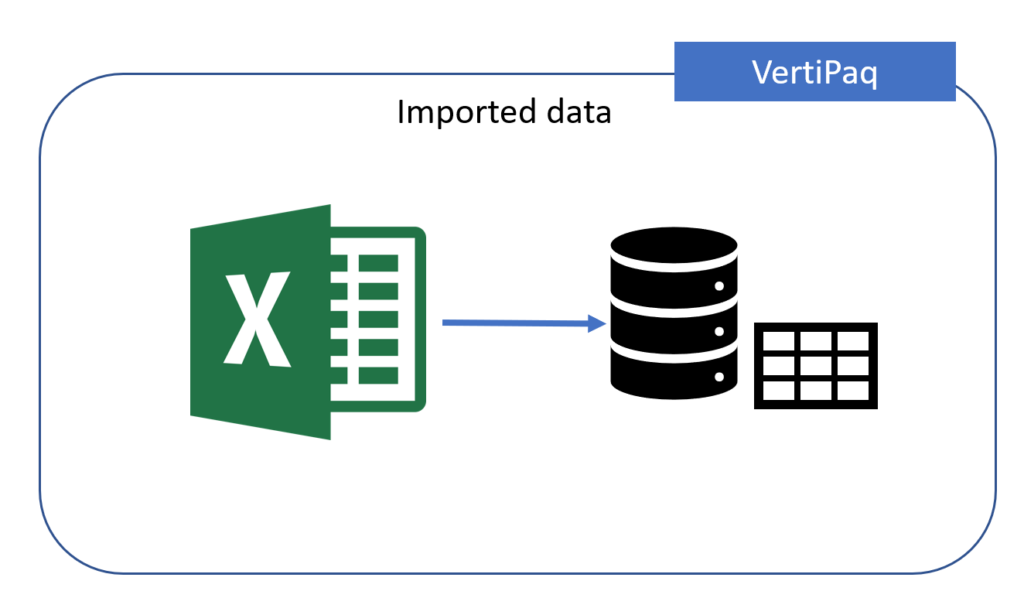
Now, what happens when we include DirectQuery data source(s)?
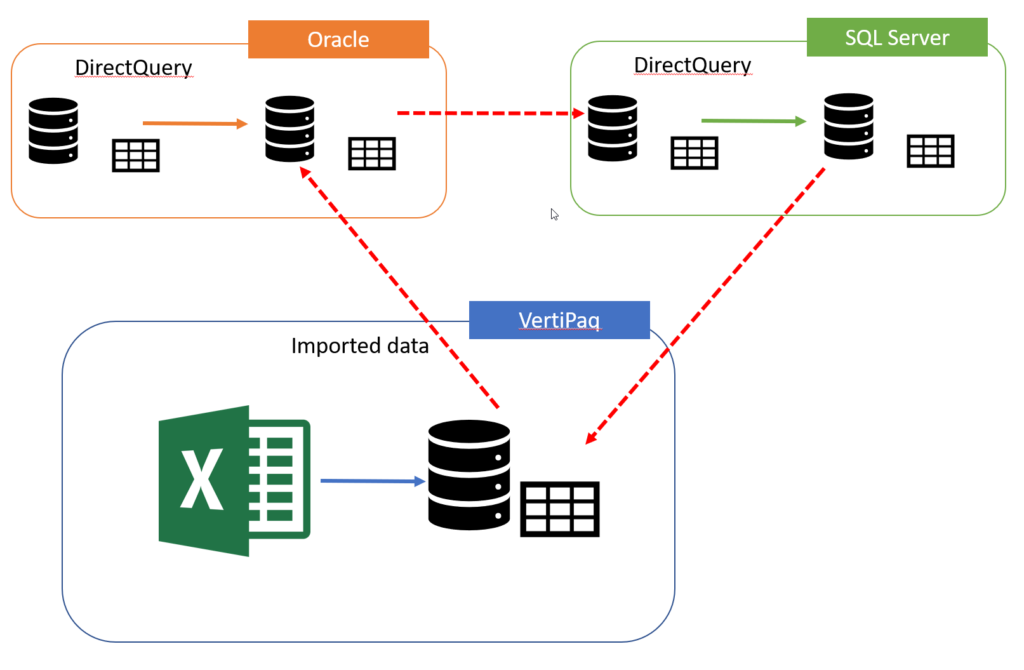
Don’t be scared with all these arrows, as I’ll explain what we have in the illustration above…There are two DirectQuery data sources (SQL Server and Oracle), each of them containing data from multiple tables. The power of Composite models is that now you can establish the relationship between the data stored in VertiPaq (imported data) and data residing outside Power BI!
If you ask yourself – why some arrows are dashed, and others not? That’s a great question! Those arrows represent relationships between the tables in different storage environments. The tabular model supports two types of relationships: Regular and Limited (also known as “strong” and “weak” previously). Explaining the behavior, considerations, and limitations of these two types (limitations when it comes to limited relationships) is out of the scope of this post, but I’d wholeheartedly recommend reading this fantastic article written by Alberto Ferrari to understand all the nuances and potential caveats.
To cut the story short, from the perspective of a (successful) Power BI developer, you should keep in mind two things:
- You CAN create relationships between the data coming from different storage mode sources
- You MUST be aware of the behavior of these relationships
Getting the best of both worlds!
When you’re creating Composite models, you should specify the storage mode for each of the tables in your data model. But, it’s not just a simple choice between Import vs DirectQuery, as there are two additional options to choose from! So, let’s examine all available storage mode options for the table:
- Import mode – this should be your default choice, as it provides the best experience in terms of performance. Also, in some circumstances, that will be your only option, as not all data sources support DirectQuery (think of Excel, for example)
- DirectQuery – as explained in one of the previous articles, when you use DirectQuery, data is retrieved from the data source at the query time
- Dual – data is stored in cache memory, but can also be retrieved from the original data source. It’s a common scenario to configure dimension tables in Composite models to be in Dual mode, so they can be queried with fact tables from the same source
- Hybrid – one of the newer features in Power BI. You can think of hybrid tables as having both DirectQuery and Import mode within a single table! You configure one table partition to be DirectQuery, while the remaining data stays in Import mode
Based on the setup of your composite model, performance may vary significantly! The most desirable scenario is when your queries target only Import or Dual mode tables, as the data is being served from the cache, thus the performance will be the best possible!
If your queries target Dual or DirectQuery tables from the same source (for example, tables are on the same SQL Server instance), the performance can still be good (assuming that you’ve applied some of the recommended practices for optimizing DirectQuery scenarios), as the relationships between these tables will be treated as regular relationships.
The third scenario is querying Dual or Hybrid tables from the same source. Here, the performance depends if the necessary data comes from the Import partition of the Hybrid table, or not. Again, as tables are in the same source, relationships will be evaluated as regular relationships.
In all remaining scenarios, queries will target tables from different source groups, and in theory, these queries will produce the worst performance. All relationships are treated as limited, with all the limitations that apply to them.
Composite models recommended practices
- Use composite models ONLY when pure Import mode is not an option – as attractive as it looks at first glance, the Composite models feature should not be your default choice when designing enterprise-level models. The possibility to combine the data from multiple source groups comes with a price – and that price is additional model complexity and potential performance issues
- If you’re using fact tables from the same source group in both DirectQuery and Import (or Hybrid) mode, set the storage mode of dimension tables to Dual
- Evaluate scenarios for using Hybrid storage mode to get the best of both worlds
- Identify the appropriate refresh rate for the Dual and Import (and Hybrid) tables, to keep the data as much as possible synchronized with the data coming from the DirectQuery sources
- Apply general recommended practices for optimizing DirectQuery scenarios
Conclusion
Composite models are one of the most powerful features of Power BI! It opens a whole new world of possibilities when it comes to data modeling and helps you satisfy various business needs – what was a dream a few years back, is now a reality!
However, as with every powerful feature, this one also requires a careful and experienced data modeler, that will thoroughly evaluate use cases for composite models, and understand the possible downsides of implementing this feature in enterprise-scale scenarios.
Thanks for reading!
Last Updated on March 8, 2024 by Nikola

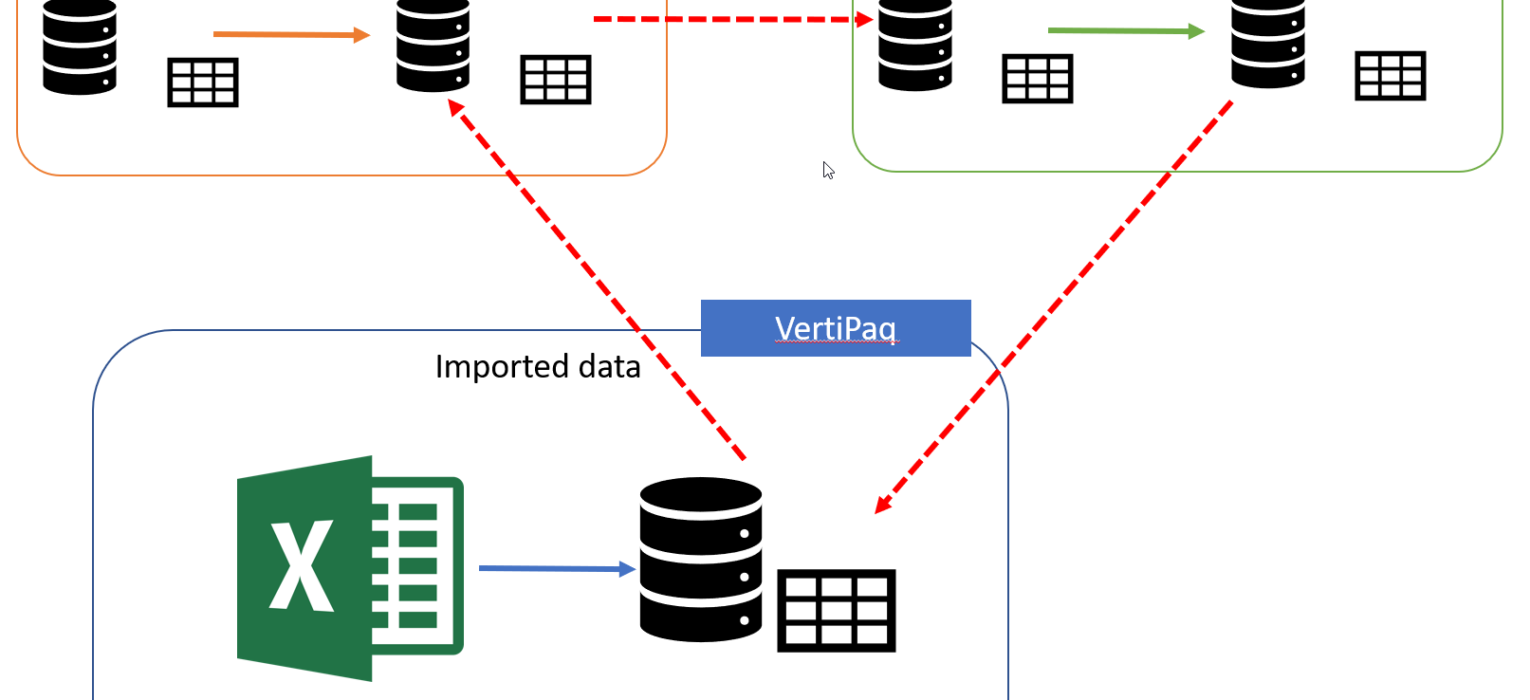


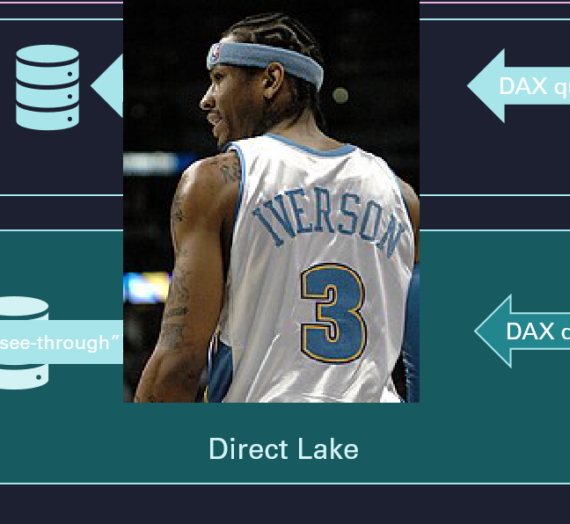
Power BI XMLA Endpoints, Demystified | by Nikola Ilic | Jul, 2022 - Techno Blender
[…] there were many “game changers” — features that brought revolution instead of evolution! Composite models, Dataflows, AI-powered visuals, Hybrid tables, Bookmarks…You name […]
Randy Minder
You list for storage modes that can be used in composite models. However, the document (https://learn.microsoft.com/en-us/power-bi/transform-model/desktop-storage-mode) only lists three. Hybrid is not mentioned. Is Hybrid an actual storage mode option?
Nikola
Hi Randy,
Good question! Hybrid is not the “official” storage mode option (you can’t select it from the dropdown list in Power BI Desktop). But, I still consider it as a storage mode, as it represents the unique way of how the data is stored in the table (not Import, not Direct Query, and still different to Dual). You can either enable it from the Incremental refresh dialog window (if you prefer UI configuration), or manually through external tool such as Tabular Editor.
Hope this helps.
Best,
Nikola