Table of Contents
Automating tasks – that’s something we all like! And, Power BI does excellent in that regard. Even though some of these automated things can come back to haunt you, such as Auto Date/Time option, luckily there are many more to make our lives easier.
I’ve recently played around with the Automatic page refresh feature, and in this article, I’d like to shed more light on this capability – especially regarding the best practices and limitations for specific use-cases.
What is Automatic page refresh?
In a nutshell, as its name suggests, the Auto page refresh feature lets you set the scheduled refresh of the specific page in the report! So, don’t mix this feature with report scheduled refresh, as Auto page refresh is a whole different story. The first crucial difference is that the Auto page feature works only for DirectQuery storage mode (and Live Connection to some extent). No Import mode is supported, keep that in mind!

The next important consideration is which type of Auto page refresh to use…Oh, yes, there are two different types, so let’s examine both of them in more depth.
Fixed interval
This is the basic way of scheduling an automatic refresh of the page. You set the desired interval (ranging from 1 second to X days), and all visuals will be refreshed when that interval is reached. This means, every single visual will generate a separate (direct) query and fire it to an underlying data source. But, more on that later in the article.
Change detection
In essence, it works similarly to a fixed interval type to some extent. You’ll again set the interval, but this time, different things happen in the background. The key difference compared to Fixed interval is, you have to specify a measure that’s going to be monitored (think of it, like checking if there are new records in the underlying table) – after the defined fixed interval, Power BI will generate ONE SINGLE query to check if the specified measure changed – if yes, it will execute remaining queries to refresh all the visuals…If not, nothing happens with the report page!
Let’s now see what happens under the hood when using each of these types.
Configuring Auto page refresh in Power BI Desktop
Once in Power BI Desktop, and using a DirectQuery storage mode, I can configure a Page refresh property:
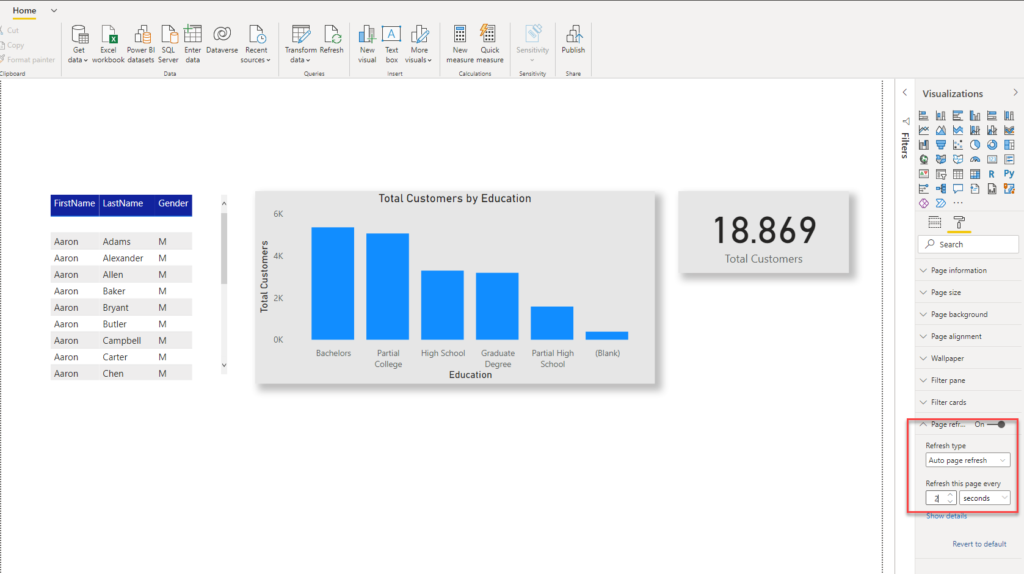
I’m using a Contoso database, and for the sake of simplicity, I’m connecting only to a DimCustomer table. As you see, I placed three visuals on the report page, and set Auto page refresh type (Fixed interval), with 2 seconds refresh interval.
With this setup, Power BI Desktop should fire three separate queries (one for each visual) every two seconds! Let’s open SQL Server Profiler and check what’s going on in the background:
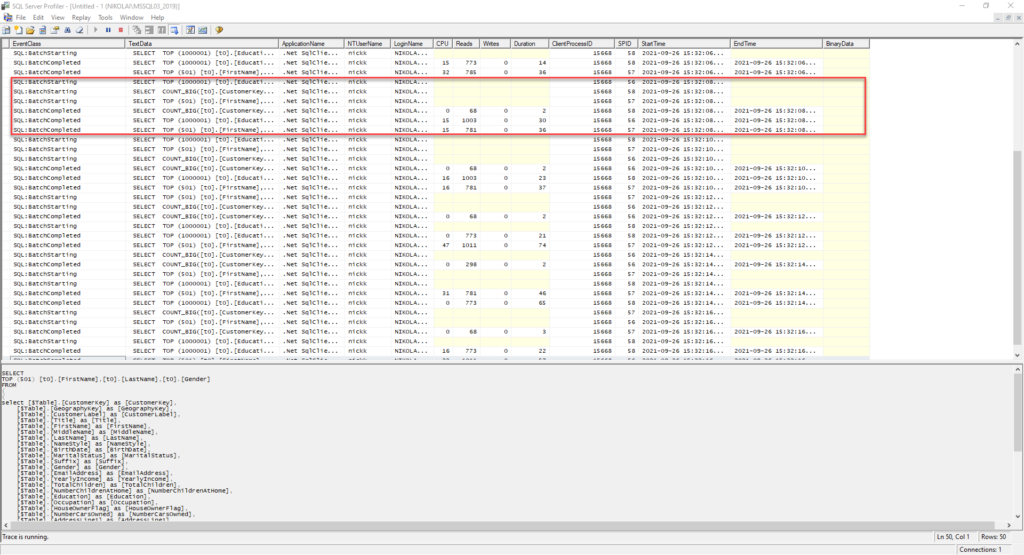
As expected, there were three queries ran against the DimCustomer table, and this was repeating every two seconds.
Let’s switch to a Performance analyzer in Power BI Desktop and check specific metrics behind this setup:
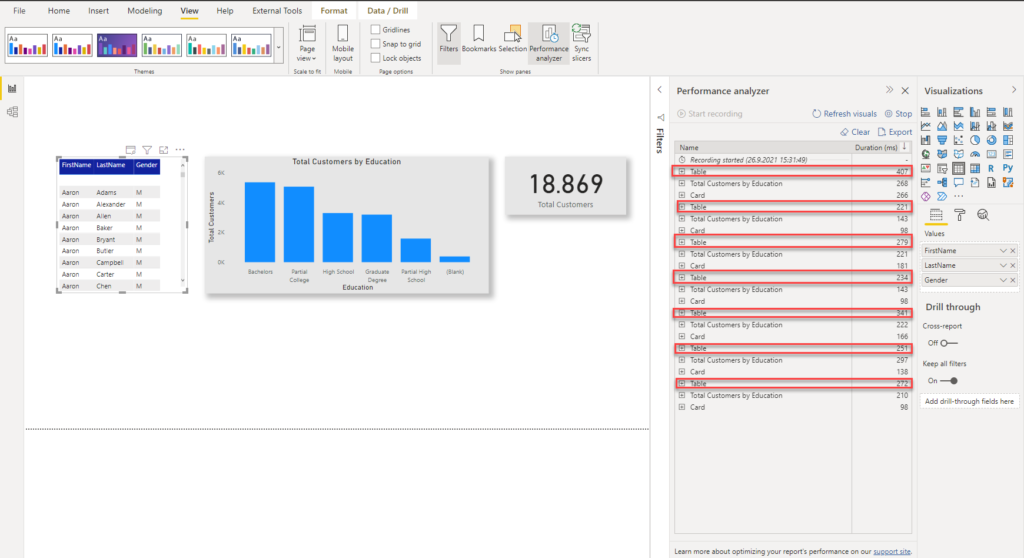
I’ve sorted results per Action order, to be able to distinguish between different runs. And, you may see that our table visual each time needed more than 2 seconds to render (values in Performance analyzer are in milliseconds, just to be clear)! And, this brings us to one important takeaway:
If you notice that the visual needed more time to render than the value you specified in the Auto page refresh settings, you should increase the value for refresh interval! Honestly, what’s the point of refreshing data every two seconds, if the visual needs more time than that to render in the report?!
Change detection in Power BI Desktop
Let’s now set the Change detection type. It’s a little more complex than the Fixed interval, as you need to apply some additional configuration steps.
I’ve created a very basic measure to count the total number of customers:
Total Customers = COUNT(DimCustomer[CustomerKey])
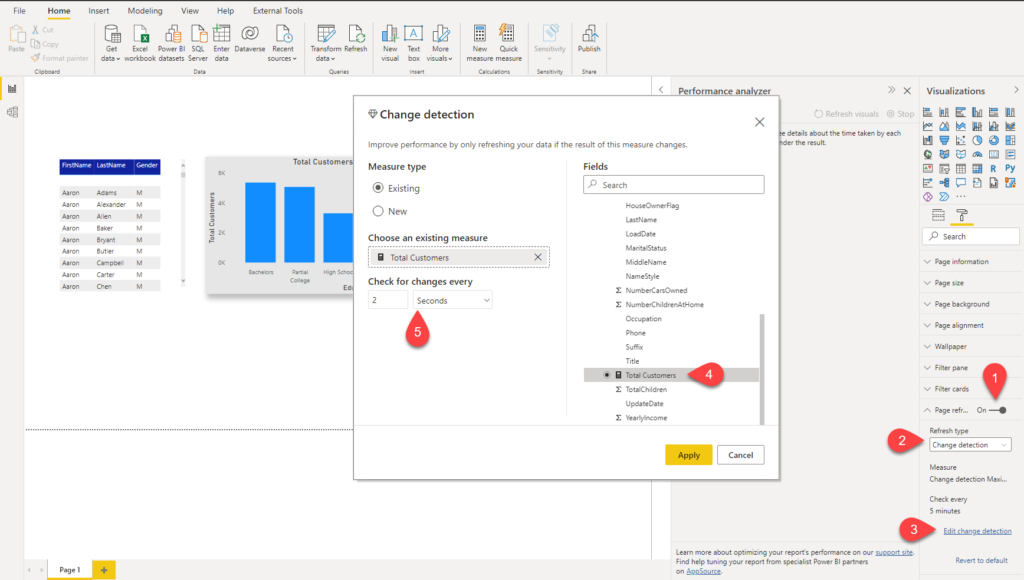
Essentially, once we set up our auto-refresh this way, what’s going to happen is that, every 2 seconds, Power BI will fire a query to check the value of the Total Customers measure. If the value of measure changed, visuals will be refreshed – if not, nothing will happen! Let’s confirm our assumption:
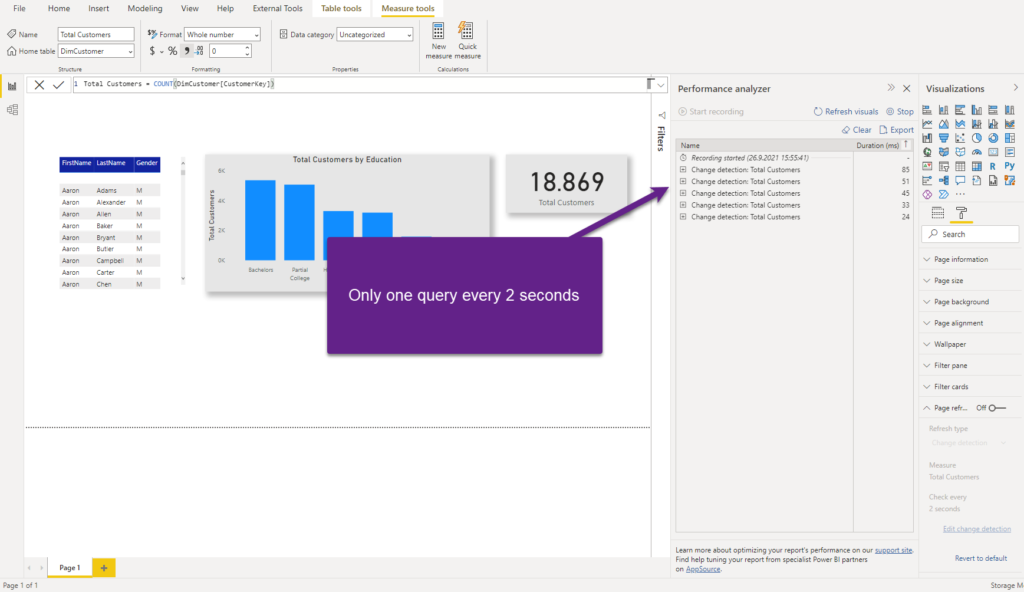
Just as we thought: every 2 seconds, a query to check the value of the Total Customer measure was executed on the data source side, and since no changes were detected, the report page wasn’t refreshed. Let’s now change the value of the measure, by inserting a new row in the DimCustomer table:
USE [Contoso]
GO
INSERT INTO [dbo].[DimCustomer]
([FirstName]
,[LastName]
,[Gender]
,[GeographyKey]
,[CustomerLabel]
)
VALUES
('Power'
,'BI'
,'?'
,1
,112233
)
GO
This is the T-SQL code used to populate a new row in the table. I’ll now check how Change detection behaves once the underlying data changed:
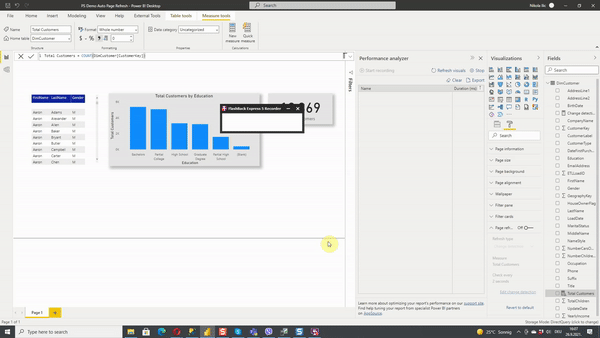
Yes! Just look carefully in the animation above: the query was checking and checking, and nothing was happening. Then, I’ve inserted a row into a DimCustomer table, Change detection caught this modification, and then all three queries were executed to populate our visuals. After that, again one single query was executed to check if there were new changes in the measure.
A key takeaway from this test: if you expect that your source data is changing on a frequency lower than the value you specified in the Change detection, you should increase the interval for the change detection.
Configuration in Power BI Service
I’ll now publish this report to MyWorkspace in Power BI Service.
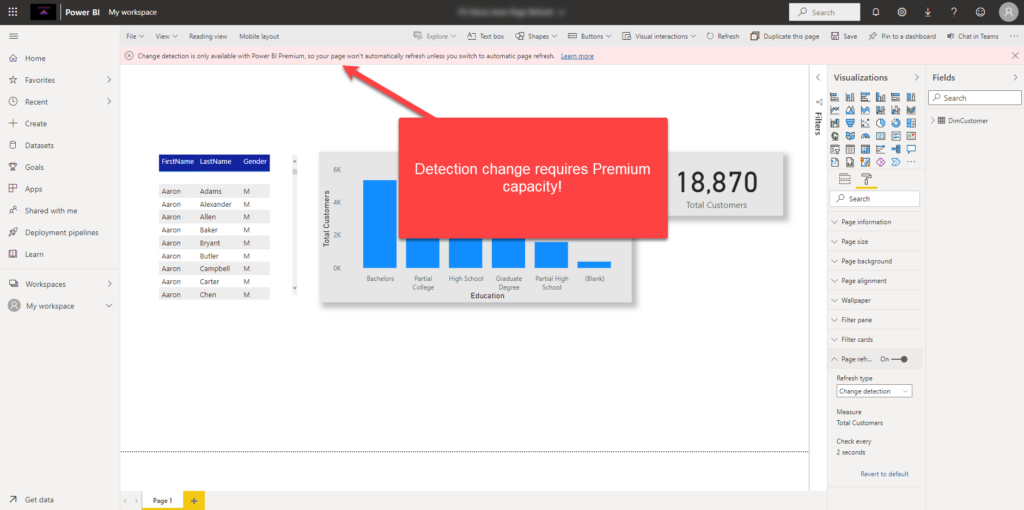
Wait, what?! This is not going to work! As you may see in the message on the top, the Change Detection type, unlike Fixed interval, which will work in all capacities, requires a Premium license.
General considerations
Based on the conclusions from tests performed above, here is the list of general rules you should keep in mind when using the Automatic page refresh feature:
- If you expect data from the underlying table to change every 5 minutes, don’t set the Auto page refresh interval lower than 5 minutes
- When you set refresh intervals to low values, like 2 seconds in our example, consider the workload your queries will create, especiall with Fixed interval type. To illustrate, if you have 20 concurrent users running this report, and we had 3 visuals on the report page, that’s 20×3 = 60 queries every 2 seconds! Now, imagine the impact if you have 10+ visuals on the page…
- Automatic page refresh is supported only in DirectQuery storage mode, or Mixed mode containing at least one DirectQuery data source. You can use Fixed interval with some limitations in Live Connection mode too
- Change detection type requires Premium capacity
- You can set Change detection type only on one measure per dataset
- You can use maximum 10 data models with Change detection type in Power BI tenant
Now, if you are curious to find out what will happen if your automatic page refresh workloads interfere with the regular workloads – as per Microsoft’s official documentation, auto page refresh queries have lower priority.
Another legitimate question is: what happens with the query if it takes 5 seconds to execute, and I’ve set the refresh interval to 2 seconds? Power BI will not run the next cycle until the previous one is completed. Simply said, Power BI will wait 5 seconds for the query to complete, and then execute the next run.
Finally, I was curious to know if Automatic page refresh queries can leverage the results from cache. The answer is NO, as those queries are not being served from the cache.
Conclusion
Automatic page refresh is a very powerful feature in scenarios when you need to monitor some critical events in real-time and make decisions based on a quick insight provided by the Power BI report. However, be extremely careful when to use this feature and to what extent.
Thanks for reading!
Last Updated on January 20, 2023 by Nikola


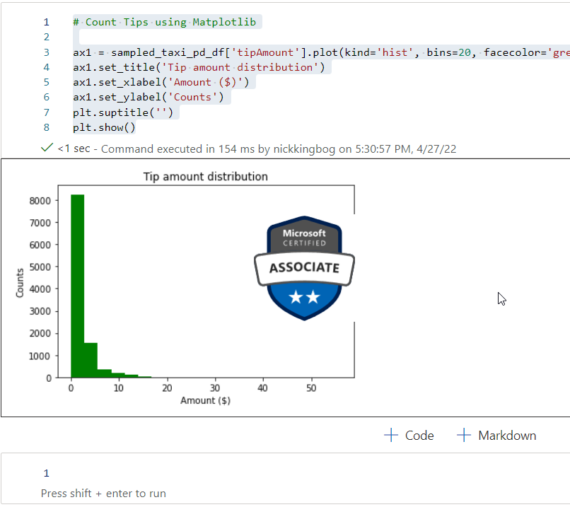
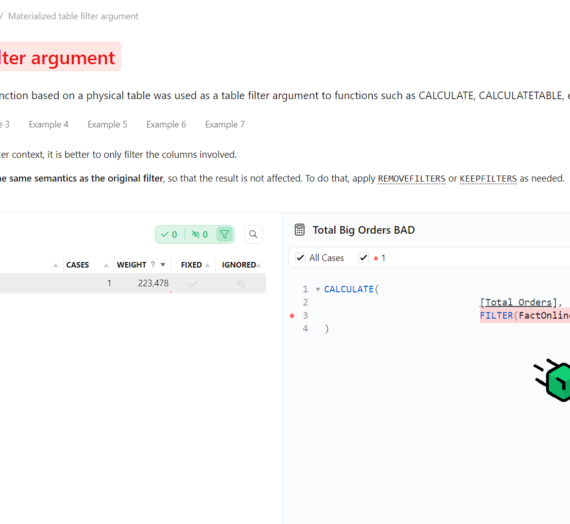

Hans Peeters
Hi Nicola,
Question I tried Page Refresh with DirectQuery to a SSAS cube on Prem; But this doesn’t give me the desired result. I think this is not yet supported and what you show only DirectQuery to a database is supported. Is this correct?
To test this; i have created a PBI report, connected it to a SSAS cube; set the page refresh to 1 second; uploaded it to PBI cloud; Opened dax studio and turned the profiler on; If I open the report this registers my queries; but I can’t see the queries from the page refresh; and if I update the cube on the background there is no update in my PBI report.
Eirik Maalen Andersen
Hi Nikola, I have an issue with Power Apps visual refreshing when I navigate between different report pages. Do you think this will potenitally fix this issue? I want the Power Apps visual not to start the app over and over again…
Thanks! Eirik
G Harris
Does this only refresh when the the report is being viewed or will it still refresh when its not being viewed… ie. at 3am when no-one is working
Eva
Hi Nikola,
I am connecting to SQL server using Direct Query and publish report to Power BI Report Server, is it possible to set refresh interval at 1 second if Premium? Thanks.
Nikola
Hi Eva,
No need to set up refresh if you’re using a DirectQuery mode, as every time you interact with the report, a new set of SQL queries will be generated and you’ll always get the latest data from the database.
Anirudh
I have same doubt, I know it will show update data every time when we interact with the report, But still can you confirm that we can set 1 min interval for auto page refresh.
If yes it need which account premium per user or premium capacity
As I have pro account and in admin portal I have set interval from 5 minute to 1 minute But still in power bi service it is showing 5 minute
Can you clear my doubt
Ale
Hi Nikola,
I have set up a PowerBI dashboard and the dataset is connected with Other – ODBC, I set up the dataset scheduled refresh, however I’m having issues with the Page Refresh, if I do not refresh the visuals it shows old data even though the dataset has been refreshed.
Any thoughts on that? I’m not sure what to do and I cannot find a straight answer online.
Thanks,
Nikola
Hi Ale,
Are you using a pure Import mode, or do you have at least one Direct Query data source?